 How to disable location tracking for all accounts on your Windows 10 PC
How to disable location tracking for all accounts on your Windows 10 PC1. Click on the Start Menu. It's the Windows icon in the bottom left of your screen.
2. Click on Settings.
3. Click on Privacy. It looks like a padlock.
4. Click on Location.
5. Click on the Change button.
6. Click the On switch to turn location tracking off.
==============
Click on the Start Menu. It's the Windows icon in the bottom left of your screen.
Click on Settings.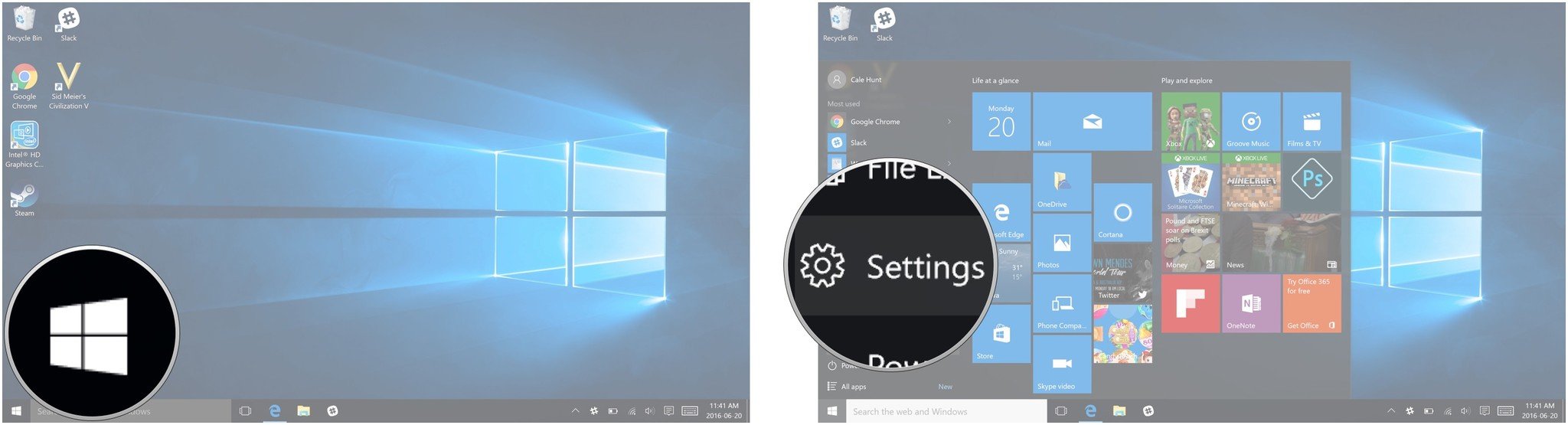 Click on Privacy. It looks like a padlock.
Click on Privacy. It looks like a padlock.
Click on Location.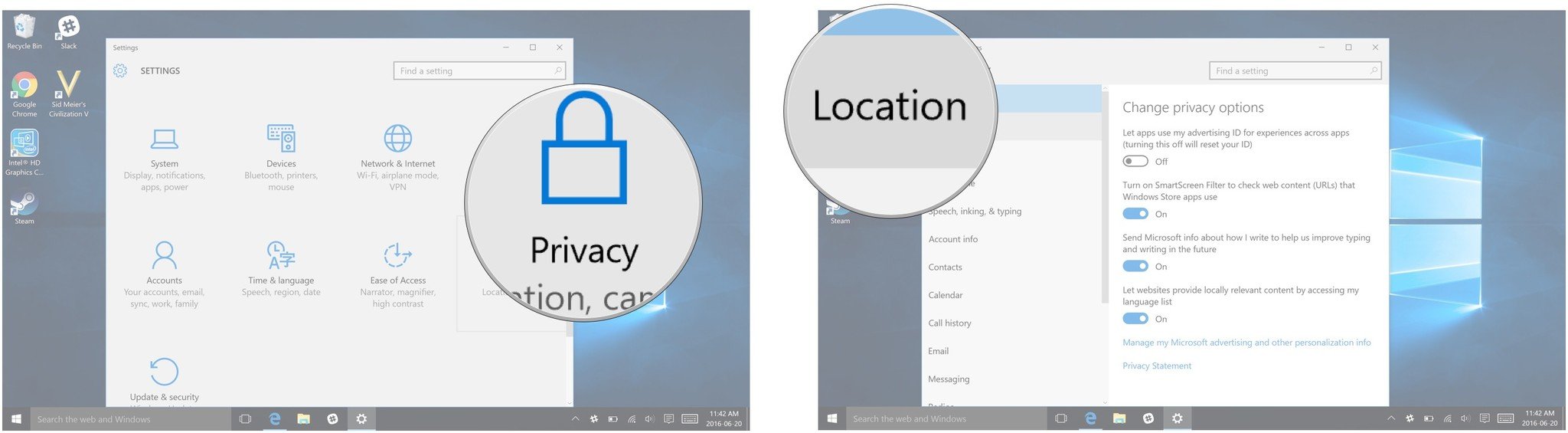 Click the On switch under Location to turn location tracking off.
Click the On switch under Location to turn location tracking off.





