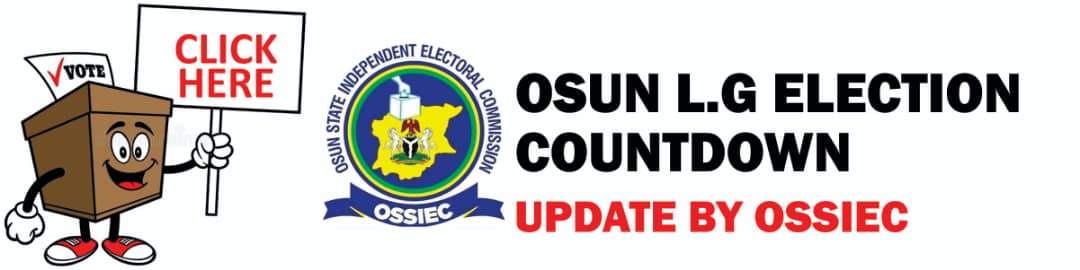How To Control Your android Smartphone With Your Computer Using Airdroid
How To Control Your android Smartphone With Your Computer Using AirdroidIf you are tired of taking your smartphone every time you get a notification when you are using your computer, there is a way to put an end to it.
By saying put an end to it, we mean that you can control your smartphone using your computer or laptop. There could be many situations when you might come not be able to access your phone. You might want to control your phone using the computer not only when your phone is inaccessible but also when you need to view the content on a bigger screen or type a lot.
There are several Android apps that let you access your Android smartphone and control the same right from your computer. And, these apps can be of great help in such scenarios. AirDroid is one such app that is a quick and easy solution to control your smartphone with the help of your computer. Remember that both your phone and computer should be connected to the same network to use this app.
What is AirDroid?AirDroid is a multi-screen app that gives the desktop access to the common features of the smartphone. The interesting thing is that there is no necessity to create an account in order to control your smartphone using a computer with the help of AirDroid. This app is compatible with both Windows and Mac platforms. You can also use it on any platform through any of the major web browsers.
How to use AirDroid?Initially, download the AirDroid app on your Android smartphone. Then, open web.airdroid.com on your desktop browser. A window will pop up with a QR code. Open AirDroid on your phone and click the Scan icon at the top of the screen to scan the QR code. If you have an account, you can tap on sign in. You can get connected without an account too.
Features of AirDroidThe limitation of using AirDroid is that you cannot use it with the third-party apps. The app icon just lets you install and uninstall apps. When it comes to the functionalities of this app, you can make calls, send and read SMS, view photos and videos on the phone and also listen to music.
Interestingly, you can also control the smartphone’s camera remotely. It is possible to transfer files between the phone and computer remotely. Once you enter a URL on the desktop, the webpage will be open on your smartphone. You can also install APK files on your phone remotely.