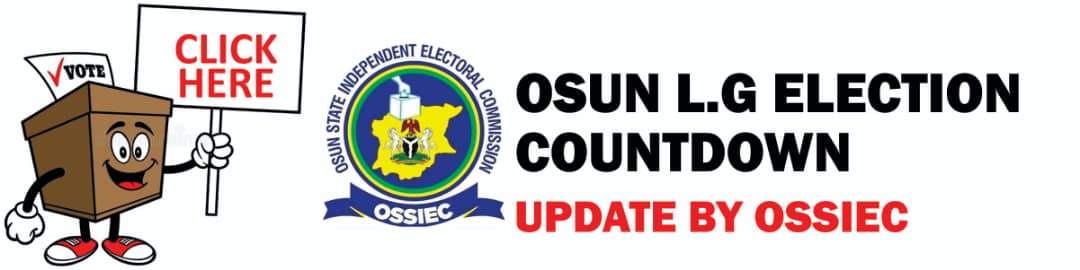How To Create A Free Website (Blog) With Your Mobile Phone. Having a blog is a great thing because you can share anything you want likewise if you are wise you can also earn a decent income from your blog.
However, many newbies who want to start blogging don’t want to make an initial investment of funds to create a blog. This is completely reasonable.
There are many blogging platforms which offer users the ability to create free blogs. If you are looking for a simple free blog, my suggestion would be to start blogging with
WordPress or
BlogSpot.
Once you have some blogging experience, you can advance and become more professional with a self-hosted WordPress blog.
Now we starting with Blogspot.
Before I begin the complete tutorial, there are a couple of things you should know:
Firstly, BlogSpot is a blogging platform powered by Google. It offers you an opportunity to start a blog. BlogSpot, in this sense, is a Google-centric blogging platform.
1. Creating a BlogTo create your free BlogSpot blog site on your phone, head over to
Blogspot.com on your chrome browser, switch your chrome browser to "
Deskop mode" and login using your Google account. If you don’t have a Google (gmail) account, you can create one for free.
For a first time user, you will see an option to use the identity from your Google Plus profile, or you can use your limited BlogSpot profile. I recommend using your Google Plus profile.
Once you are logged in, click on “new blog” or click on this link to directly go there: Create a free blog
 2. Click On Create Blog
2. Click On Create BlogClick the CREATE YOUR BLOG button. This is an orange button in the middle of the page. It will prompt you to sign in with your Google account.
 3. Sign In Your Gmail
3. Sign In Your GmailSign in with your Google account. You will need to use your Google account to sign in and use Blogger.
Enter your Google email or phone number. Click Next.
Enter your account password. Click Next. If you don't have a Google account, click the blue Create account link at the bottom of the sign-in form.
 4. Name your blog
4. Name your blogEnter a title for your blog in the "Title" field. When you sign in, you'll be prompted to create your new blog in a pop-up window. Click the text field next to "Title" at the top of the pop-up, and enter a blog name here. If you don't automatically see this window, click the orange
CREATE NEW BLOG button in the middle. After you give your blog name, choose template and Click on
CREATE BLOG 6. Select Any Beautiful Template
6. Select Any Beautiful TemplateSelect a theme for your blog page. Scroll down the blog themes in the "Theme" box, and click the one you want to use.
 7. Click On Create Blog
7. Click On Create BlogClick the Create blog button. This is an orange button on the bottom-right of the pop-up window. It will create your new blog, and take you to your blog's admin dashboard.

Now your blog is created, You will see "
Visit Blog" Click it to see your website.
8. Making A New Post or TopicClick the
New post button. This is an orange button near the upper-left corner of your blog's admin dashboard. It will open Blogger's text editor, and allow you to compose your new post.

Enter a title into the "
Post title" field. Click this text field next to your blog's name at the top, and type your new post's title here.
 Write your blog post
Write your blog post. Type your blog post in Blogger's text editor as you would in a typical text editor, such as Word or Google Docs. You can use the toolbar at the top to edit your post's fonts, sizes, text color, and layout.
You can also use the Link, image, film clapper, and smiley buttons on the toolbar to add a hyperlink, picture, video or special character to your post.
Alternatively, you can write your post in a different text editor, and then copy and paste it here later. If you want to type your post in HTML, click the HTML button on the top-left.
 Click the Preview button
Click the Preview button (optional). This button is near the upper-right corner of the page. It will open a preview of your new post on a new page.
 Click the Publish button
Click the Publish button. This is an orange button near the upper-right corner. It will publish your new post on your blog.
If you want to save this post as a draft, click Save next to Publish.
If you want to discard this post, click Close next to Publish and Save.
 DOne!!!Share this to your whatsapp group and drop comments.
DOne!!!Share this to your whatsapp group and drop comments.Source:
Wiki How