
AdMob is one of the best both free and paid ways to promote a mobile app by using the power of cross promotion. To show adds on your app , you need to have AdMob account .
This Blog post show you the simple steps of creating AdMob Account. Open your browser & Visit / Click on link here -
“Sign Up AdMob by Google- Start Monetizing Your App Now”.Steps Below..The first thing you need to do is get a app for your blog. If you don't have any
Click Here To Create1) Following page will appears, click on
Sign up for AdMob.
2) Here you need to choose your country, Select time zone, and Select country currency.
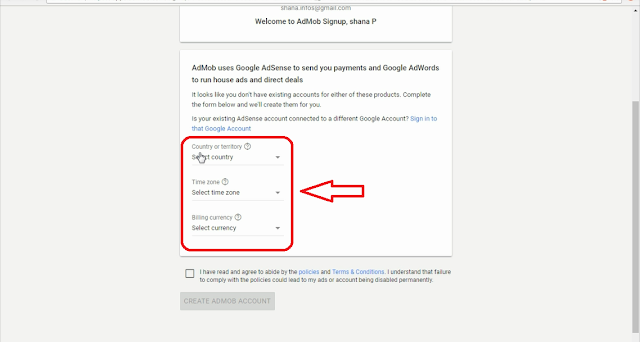
3) As it's Shown below here
 Download SpyLoaded App for Preview
Download SpyLoaded App for Preview 4) If You Agree with statement ” I have read and agree to abide by the policies and Terms & Conditions. I understand that failure to comply with the policies could lead to my ads or account being disabled permanently.” . Check box and click on create AdMob account.
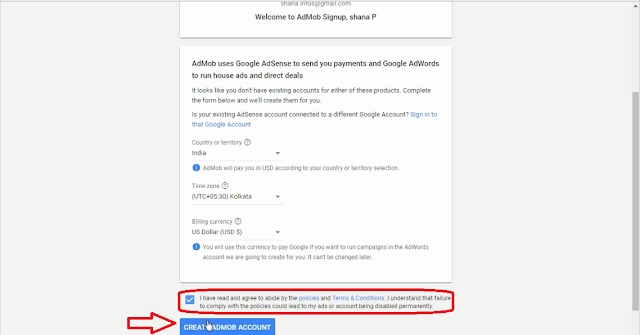
5) it will ask you for these options to send you email choose your choice. ” We can also send you more tips to help improve your app monetization. Tell us what you want to receive: Customized help and performance suggestions Yes/No.
Download SpyLoaded App for Preview 
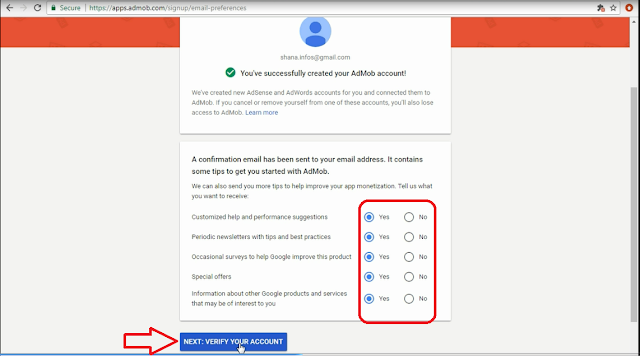
6) Now you have to verify your account with your phone number, type your phone number with country code. choose the way to send pin. Choose text message.
Note Not all accounts bring this...
Download SpyLoaded App for Preview 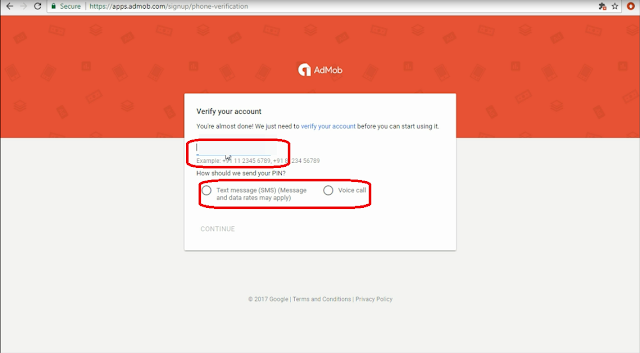
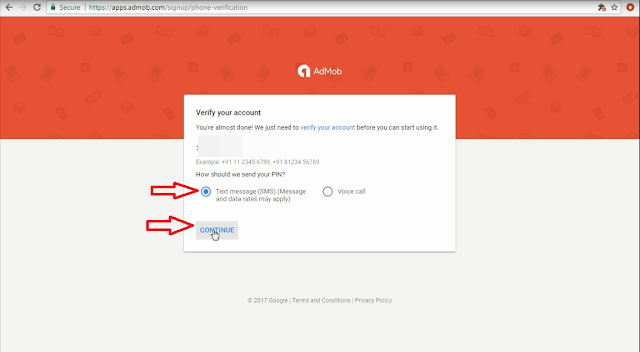
7) Put the PIN send to you



And your account is successfully created

9) Visit your Email To Verify
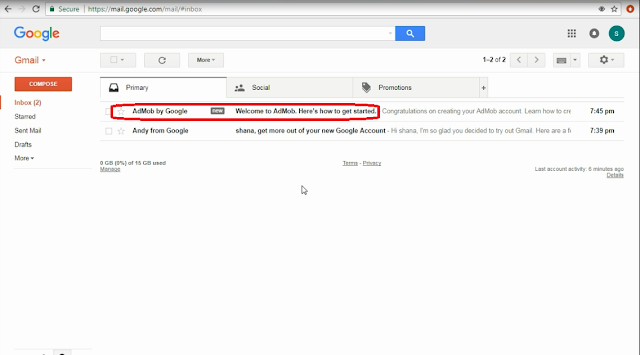
10) Now Click on Get Started & Login
 Now How To Create First Ad Unit Download SpyLoaded App for Demo
Now How To Create First Ad Unit Download SpyLoaded App for Demo- After given your App a name E.g
SpyLoaded App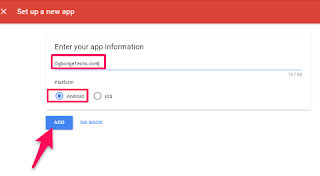
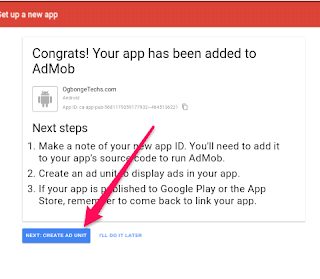
 Download SpyLoaded App for Preview
Download SpyLoaded App for Preview ==> Choose "Banner" as Ad Format
==> Go to Name ad unit and select settings
==> Under Ad type, tick image and text
==> Choose "Standard" in text ad style
==> Give your banner ad unit a name and click "save"
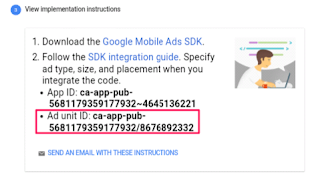
==> The drop down page will will give you your admob ad unit id and app id. The one you need is ad unit id e.g
Banner : ca-app-pub-236*********/322******* Download SpyLoaded App for Sample
Download SpyLoaded App for SampleTo create interstitial,
==> Choose "Interstitial" as Ad Format
==> Go to Name ad unit and select settings
==> Under Ad type, tick image and text and video
==> Give your interstitial ad unit a name and click "save"
How To Place You Ad Unit In Your Application ===> Login to you App host Either
Appgeysers or Appyet===> Click on
Monetize ===> Copy the App ID Ad-Unit. E.g
Banner : ca-app-pub-5241285385654134/2685649315===> Under Monetize in your App host. Look for the Banner ad box And input the Ad Unit code.
Download SpyLoaded App for Demo ===> Also look for the Interstitial box and place the Ad- Unit code for the Second Ad you created.
And Click SaveNow Re-Download your App & Wait for Google To Approved Your Account...
Comment for any complain...
Download SpyLoaded App for Preview





